Steps To Optimize Google My Business and Leverage It For More Sales
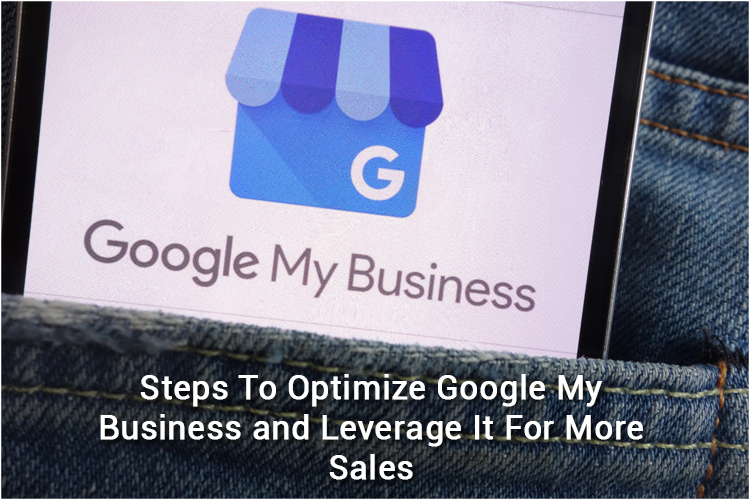
Google My Business is a listing showing businesses’ operating information, address, pages, reviews, and more. This ensures that whenever a potential customer searches for you, he/she easily gets access to this info like your contact number, operating hours, parking availability, etc.
Now all this might be available on your website, but Google My Business indexes the information you give for consistency across various channels like Google+, Google Maps, or Google Search.
However, it is a lot more than just an online directory giving out basic information; instead, it can boost your revenue when used appropriately.
Google My Business can help you in:
- Controlling, indexing, and displaying appropriate information about your business.
- Interacting with your prospects and managing your online reputation.
- Organizing customer photos, videos, and other user-generated content.
- Gain insights on how your audience is arriving on your website.
Most businesses make the mistake of just creating a Google My Business account, add the necessary details, and abandon it. It doesn’t work like that. You need to optimize it to utilize its potential fully. In this blog, we’ll discuss the steps to optimize Google My Business and leverage it for more sales.
- Make sure your information is accurate, detailed and up to date
Google My Business listing has several parts. Let’s begin with your basic business information, which includes – name, address, phone number, website, description, category, and attributes. Now Google+, Google Search, and Google Maps will index this information forming a base for your local SEO.
Make sure that the information you are providing here is the exact same as the one available on your website. Failing to do so, your search ranking will have a negative impact. Focus on your business category and attributes as you need to be specific about the kind of business you are operating. Consider your keyword strategy while adding these. But do not stuff your listing with keywords. Attributes are a great way to provide a better understanding about your services and business to your audience.
Next, you must add a profile and cover image for your business and a video for showcasing your business. You can also feature a picture captured by one of your customers. This will encourage them to upload more and improve your interaction with your audience. Businesses with a profile and cover photo are two times more likely to get clicked.
- Ask for reviews and acknowledge them
Reviews are the heart and soul of local search. It is quite simple – good reviews means sales and more good reviews means more sales!
Moreover, bad reviews present you with an opportunity to improve.
Google My Business encourages businesses to ask their customers to give a review. You can send them a link in these easy steps:
- Open Google Maps in a new tab.
- In the “search” option, type the name of your business.
- Select it and click on the “menu” option available in the top-left corner of your screen.
- Click on “Share or Embed Map” and then “Copy Link.”
Now you can share this link with all your existing customers via text or email.
Once you start getting reviews, you need to acknowledge all of them – good, neutral, or bad. If you are getting all good reviews and 5 stars, then you can turn your customers into loyal supporters. However, if you get bad reviews, then take this as an opportunity to improve your customer experience. Make sure you respond to them as well.
- Communicate with your customers using Google My Business messages directly
Sometimes customers don’t want to call directly. They instead prefer texting. So what if they don’t find something on your website or listing and wish to contact you? This is where messaging comes into play.
This feature can help improve your customer engagement and boost sales. Understanding its value, Google has added its messaging feature. Now you can enable this and allow your customers to text from your listing directly.
You can go to your “Business Dashboard” and click the “Turn on Messaging” to enable this feature. Then you can enter a phone number which you’ll be using to text. This number won’t be shared publicly. Customers will click the message option to send a text. Verify the number, and you’re all set.
Remember that Google calculates how much time you take to respond to your customers, and this time will be shown in the listing. You can also add a “welcome” or “thank you” message. This feature will help you build better relationships with your customers.
- Share business updates via posts
Google has a post feature that lets businesses share content about their company in multiple ways. For example, you can highlight a new product of yours or showcase an upcoming event that you want to promote.
Google Posts lets you add texts, images, GIFs, and CTA buttons like:
- Sign up
- Buy
- Learn more
- Reserve
- Get offer
Once your GMB account has been verified, you can start creating posts. The option will be available on the menu on your left-hand side. Click “create post” and add text or visuals. When making a post, keep these things in mind:
- You can write up to 300 words per post, but only 60-70 characters will be displayed on the mobile and desktop if you use a call-to-action button.
- The whole text post will be displayed on the mobile if you don’t add a CTA button.
- You should select pictures that represent the high-quality of your business. The minimum required dimensions for the image is 400×300 pixels since Google uses a 4:3 ratio.
- Communicate with your audience naturally. Instead of using industry slangs, write posts in a way that your audience can engage easily with it.
Keep in mind that Google posts disappear after seven days unless you set it for a shorter time. So make sure that your content is time-specific.
- Use GMB insights to track customer path
Just like other marketing tools, you need to measure the impact of Google My Business too. For this purpose Google offers a built-in tool called Google My Business Insights which can tell you:
- How are your customers discovering you?
- Where are customers finding your listing on Google (search vs. map)
- What actions your customers are taking on your listing (visiting website, checking directions or scrolling photo gallery)
- Locations where your customers live (based on directions)
- Total calls and time when customers are calling
Starting with the first question, customers typically use two types of search to find you: direct and discovery. Direct searches mean customers know you and are using your name to you. Discovery searches mean customers are not familiar with your business, and they are using the business category to find you.
Now, moving on to what they are doing after finding you. You can use Google Insights to track their actions and see how useful your listing is to them.
All this information will help you improve your customer experience and search rankings, which in turn will boost your sales. Let us know your views about this in the comments below.
