YouTube SEO: Tips to Optimize Videos to Gain Top Results
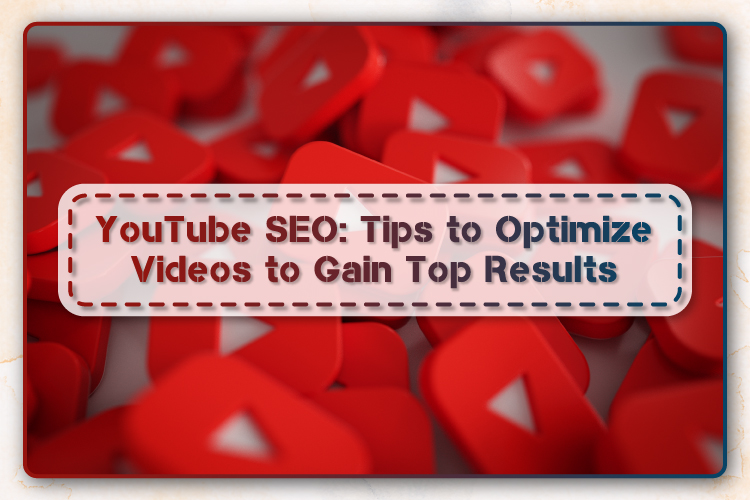
Not more than a decade ago, inbound marketing was introduced as a brand new concept. Marketers were starting to realize that they just can’t go publishing a sheer amount of content online – they also need to produce high-quality content and then optimize it in ways that made it as visible as possible across search engines.
There was also a time when content was confined to a text-only format, which of course isn’t the case anymore.
Today an all-encompassing content strategy comprises text-based content such as blogs, articles, and eBooks to multimedia such as videos, podcasts, and other visual assets.
However, the first one, i.e., the videos, are still flourishing. In fact, as per reports, approximately half of the marketers around the world have begun investing more in YouTube compared to all the other marketing channels available to them.
As the other content formats continue to grow, the need to optimize them for search is also on the rise. And when it comes to videos, YouTube, the second largest search engine and a top-rated video distribution platform, is one of the most influential places to start with.
That being said, a major question arises – how does YouTube SEO work?
How can YouTube channel owners optimize their videos to rank better on the search and gain top results?
That’s precisely what this blog will discuss. Here are a few proven YouTube SEO tips that will help you get started. Let’s begin!
- Insert a Target Keyword in Your Video File
Just the way you use an SEO tool to pick out the target keywords that you want your written content to focus on, video content is no exception.
As soon as you identify your main or primary keyword, the first place where you should insert it is in your video file name, even before you publish it on YouTube!
Why? Because YouTube can’t literally “watch” your videos to determine their relevance to your target keyword(s). And as you continue to read this blog, you will find out that after publishing a video, there are hardly any places where you can safely enter your keyword on your video’s viewing page. However, YouTube can read your video file name and all the code that accompanies it once it is published.
Keeping that in mind, change your “video_ad_Final004.mp4” video file name and rename it by adding your target keyword in it. There’s nothing to feel awkward about; almost all of us have been there, done that in the course of post-production.
For example, if your main keyword is “cooking tips,” then your video file name should be “cooking-tips,” accompanied by your chosen video file type. Some of the most common video file types compatible with YouTube are .mp4, .mov, .wmv, etc.
- Include Your Keyword Naturally in the Video Title
When users perform a search for videos, the first thing that they see is the video’s title. Usually, that’s what determines whether the user will click on your video to watch it or not, which is why your video’s title shouldn’t be just persuasive but also clear and succinct.
Even though your target keyword plays a significant role in your video’s title, it would be a lot more helpful if the title is a close match to what the user wants to see. As per recent research, videos that have an exact keyword match in their title only have a bit of an edge over videos that don’t.
Therefore, inserting your target keyword in your video titles might help it rank for that particular keyword. Still, the relationship between keyword-rich titles and search rankings is not invariably a solid one. Nevertheless, optimizing your video titles for your target keywords is a good idea as long as it fits naturally in the title and conveys what the audience will be seeing in this video.
Last but not least, try to keep your video titles as short as possible to avoid them from getting cut off in the SERPs. The best practice is to keep it within a 60-70-character limit.
- Optimize Your Video Description
While YouTube provides a video description limit of about 1000 characters according to Google, and it’s fine if you decide to take up all that space, using it all doesn’t really make sense. Because the viewer probably came there to watch your video, not to read an article.
However, even if you decide to go with a longer description, remember that YouTube will only show the initial 2-3 sentences, roughly estimated to approximately 100 characters. If a user wishes to read the rest of the description, they’ll have to click “show more” to expand the section. Therefore, it is highly advisable to include all the crucial information, call-to-action, or links in the initial lines only.
Now considering the video optimization, it won’t hurt to include a brief summary of the video, particularly for those users who can’t watch it with sound on. Having said that, as per a study, there is no definite connection between a description optimized for a specific term and the rankings for that keyword.
However, this doesn’t mean you should discard optimized descriptions at once as they help your videos to show up in the “Suggested Videos” sidebar, which is a prominent traffic source for many YouTube channels.
- Tag Your Videos With Popular Keywords Relevant to Your Topic
YouTube Creator Academy itself recommends the creators to use tags to tell the essence of their video to the users. However, by doing so, you aren’t just passing on this information to the users but also to the platform itself. YouTube uses tags to comprehend your video’s content as well as context.
In this way, YouTube deciphers how to connect your videos to other similar videos, which thus helps expand your video’s reach. However, be wise in picking your tags. Do not use an unrelated tag just because you assume it will help you acquire more views. This is frowned upon, and Google can even penalize you for it. In addition to this, just like your video descriptions, start with your main keywords and use a good mix of common and long-tail keywords.
- Categorize Your Video Content
When uploading a video, besides the other options such as adding video titles, descriptions, and tags, you can spot a section “Advanced Settings.” Click on it to categorize your videos.
Categorizing your videos is just another way of grouping them with similar content on YouTube so that it lands up in multiple playlists and gets more exposure to more viewers that fall within your target audience.
However, it may sound simple now, but in reality, it is quite tricky. YouTube Creator Academy advises the channel owners to put some thought into this and follow a thorough process to ascertain which videos belong to which categories.
- Upload a Custom Thumbnail for Your Video’s Result Link
Thumbnails are the images that users see beside your video’s link on the results page. Together with the title, the video thumbnail also conveys to the users what the video is all about; therefore, it impacts the total clicks and views your content receives.
YouTube also offers auto-generated thumbnail options once you upload the video. While you can find it pretty easy just to choose one of those, it is highly recommended to use a custom thumbnail image for your videos. Moreover, reports also suggest that most of the best performing YouTube videos have custom thumbnail images. The ideal thumbnail images should have a resolution of 1280×720 with a minimum of 640 pixels width and 16:9 aspect ratio and should be saved under the 2MB limit and in the .jpg, .png, or .gif formats. Following these guidelines will help make sure that your thumbnail shows up as the same high-quality image across different viewing platforms.
However, keep in mind that you can only upload a custom thumbnail if your YouTube account is verified. Therefore, be sure to complete your verification process with YouTube right away if you haven’t already to unlock additional features.
- Add Subtitles and Closed Captions Using an SRT File
Similar to the most text-based optimization we have discussed earlier, adding subtitles and closed captions can help boost your YouTube SEO by highlighting the main keywords.
To insert subtitles and closed captions in your videos, you need to upload a supported text transcript or timed subtitles file. However, for adding closed captions, you can also enter the transcript directly into your video so that it auto-syncs with it.
The process of adding subtitles is also quite similar; however, you get the option to limit the total amount of text that you want to show up. To add either, go to your “Video Manager” then click on “Videos.” Locate the video to which you want to add subtitles or closed captions, and then click on the drop-down arrow present beside the edit icon. Click on “Subtitles/CC” and then choose how you want to add subtitles or closed captions.
- Boost Your Channel’s Viewership With Cards and End Screens
Cards
Have you ever noticed a tiny white circular icon with an “i” in the middle displaying in the corner of your screen or a semi-transparent text bar asking you to subscribe while watching a YouTube video? These are called cards.
Cards can be described as preformatted notifications that get displayed on desktop and mobile devices, which you can set up to advertise your own brand and other videos published on your YouTube channel.
YouTube lets users add up to five cards to one video. There are six types of cards – channel cards, Fundraiser cards, link cards, fan funding cards, video or playlist cards, and poll cards.
End Screens
Just like cards, end screens also show similar information. However, as you might have guessed by now, these aren’t displayed until the video is over. Plus, end screens are a little more visually detailed inherently.
Adding end screens will depend upon the type of platform you want to design them for and the multiple content types YouTube has allowed for them.
The important thing to keep in mind here is that YouTube is continuously testing end screens in an attempt to optimize the user experience, so there may be times when the end screens you have nominated don’t show up. Therefore consider all these factors before determining whether you should use cards or end screens.
Conclusion
Although these tips might appear a little too complex and time-consuming, you need to remember that over the past couple of years, people have increasingly started spending more time watching YouTube, whether, on their TVs, laptops, or mobiles, and this “time” has more than doubled.
There is an audience present there yet undiscovered waiting for you to tap into, so when you optimize your videos for YouTube, you are actually increasing your chances of getting discovered by them.
So keep creating engaging videos, take time to perform thorough keyword research, implement these tips, and promote your videos as much as possible to boost its reach. You may also take the help of some free or paid YouTube SEO tools available online.
